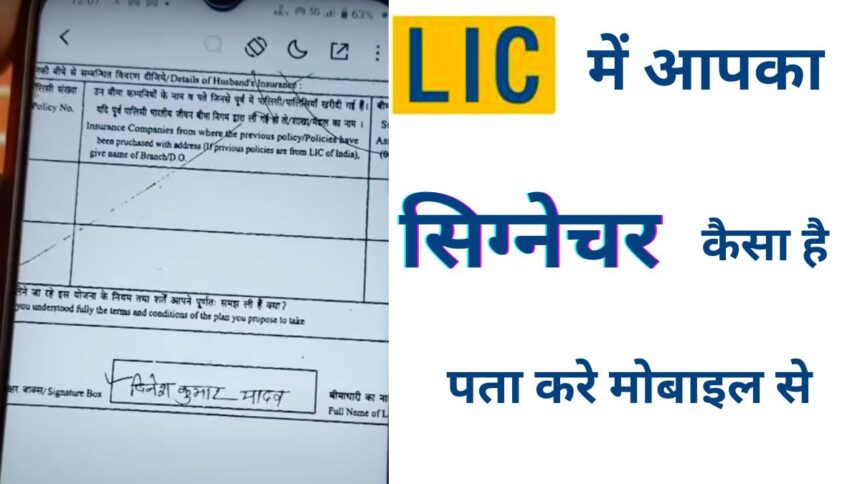How to Check LIC Signature : While claiming an LIC policy, we often require our signature. However, it is quite common to forget which signature we used when opening our LIC policy, especially considering that these policies are taken for extended periods ranging from 10 to 30 years. So, after such a long time, it is easy to forget which signature we used. Today, I will show you how you can easily check which signature you have used while opening your LIC policy, right from your mobile phone.
As you can see, this is the full form of the LIC policy, which has been signed as follows. Now, we can not only check the signature, but we can also see other details like the name and address of the agent, as well as the photo provided while taking the LIC policy.
To check the signature in your LIC policy, follow these steps:
1. Download the complete form of your LIC policy on your mobile. To do this, follow the steps mentioned below:
- Download LIC Digital App From Play Store
- If you are a first-time user then click on New User. Else click on Login.
- For New Users, Enter the Policy Number, Installment Premium, DOB, Gender, Mobile, and Email ID.
- You do not need to enter a PAN or passport number, but you can do so if you wish.
- Select the I confirm check box and click on Proceed.
- After this, you will be successfully logged in.
- In case you face any issue in registration you can share the issue with us in the comment box below or WhatsApp Us on the LIC helpline number 8800290020.
For Already Registered Users, they can log in using their User ID Password, OTP on their Registered Mobile Number or By using MPIN.
Once, you are logged in to LIC Digital Application. You will see there are many options on the dashboard, but we are particularly interested in checking your signature within the LIC policy.
How to Check LIC Signature: Process After Login
2. Click on “Premium Services”, where you will find two options: “Policy Claim History” and “Policy Offer Image.” Click on “Policy Proposal Image”.
3. Here, you will find two options: “Policy Image” and “Proposal Image.” Click on “Offer Image”.
4. The policy number will be automatically selected. If you have multiple policies, both will be displayed below. Select the policy you want to check and click “Done”.
5. Now, click on “View”. Wait for a while and you will see the option to download. Click “Download”.
6. After clicking “Continue” your LIC policy paper image will be downloaded and opened on your mobile.
7. Now you can see the complete form of your LIC policy, which includes your signature, name, date of birth, address, agent name, nominee name and more. By following these simple steps, you can easily check which signature you have used without any hassle.
I hope you found this information useful. If you liked this post then please subscribe to our newsletter and follow us on Google News.